OVPUE staff may have noticed that the OVPUE IT ticketing system looks a bit different than it has in the past. IT recently transitioned to a new platform for tracking tickets called ServiceNow. This change has come with a new feature, the ServiceNow Service Portal. The ServiceNow Service Portal is a web application that allows users to monitor submitted tickets, communicate with IT, and share attachments for added context to problems.
Users can still respond to tickets and add attachments via email, as they have in the past. The ServiceNow Service Portal is simply a new way of accessing the information which OVPUE IT hopes is easier and more user friendly.
To access this application, go to One.IU and search for Service Now. Click on the icon that says ServiceNow Service Portal.
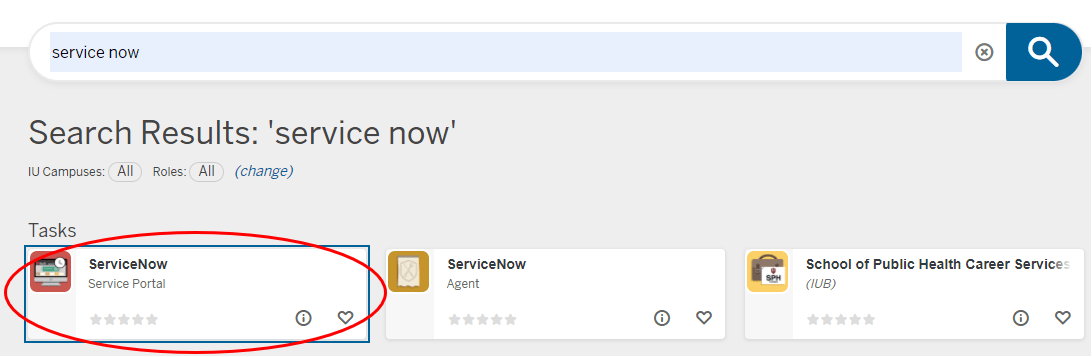
The ServiceNow Service Portal home page (below), displays any unresolved and recently resolved tickets. There is also basic information about the tickets, including:
- Ticket categories, used for IT purposes (Interaction, Incident)
- The state of the ticket
- New: tickets that IT has not started on yet
- In Progress: tickets that are currently being worked on
- Resolved: tickets that have been completed
- The time of the most recent update on the ticket
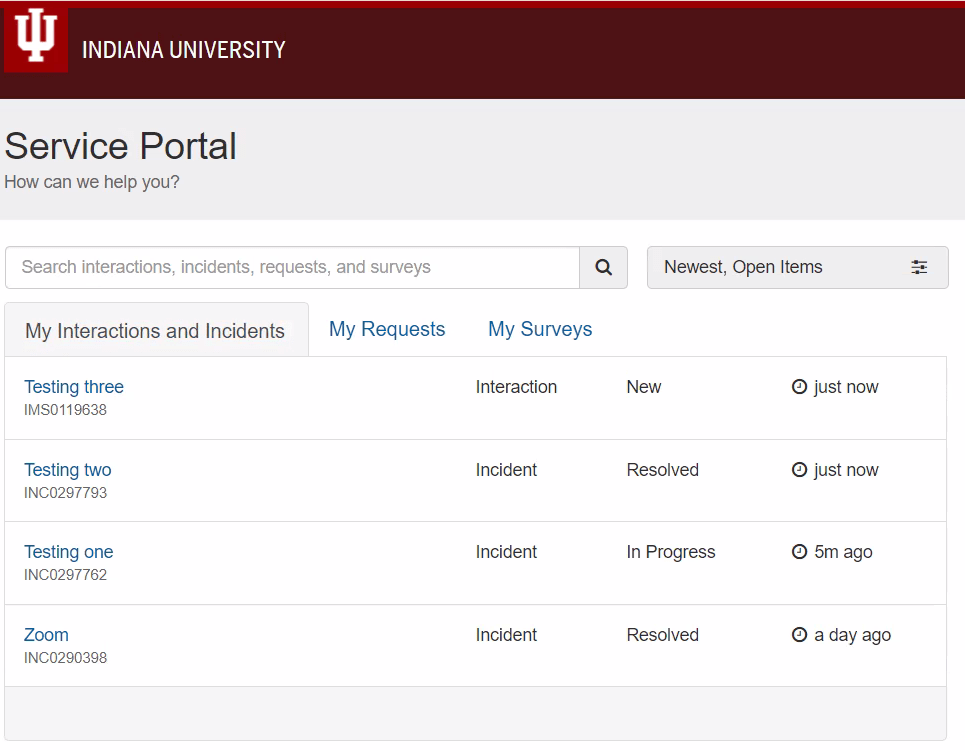
Notes about this page:
- Tickets that have been Resolved for more than one week will not appear in the user’s ServiceNow Service Portal
- The My Request and My Surveys tabs are not currently in use, but may be adopted in the future
- When a user is logged in to the portal, they may see “Alerts & Ongoing Issues” and “Scheduled Maintenance” notifications. These are from Status.IU, and are not necessarily related to OVPUE
The name of the ticket, in blue, is a link that will open up more details about that ticket. Click the link to view the following information:
- A description of the ticket
- Who is working on the ticket
- Communication between the user and IT staff related to the ticket
From this view, users can interact with OVPUE IT staff. These interactions include:
- Adding text in the “Type your message here…” box and clicking the Update button
- Adding attachments by clicking the paperclip icon on the right side of the screen
- Resolving the ticket by clicking the Resolve Incident button if the user has found a solution on their own
- Reopening closed tickets within seven days by hitting the Reopen Incident button that appears on resolved tickets
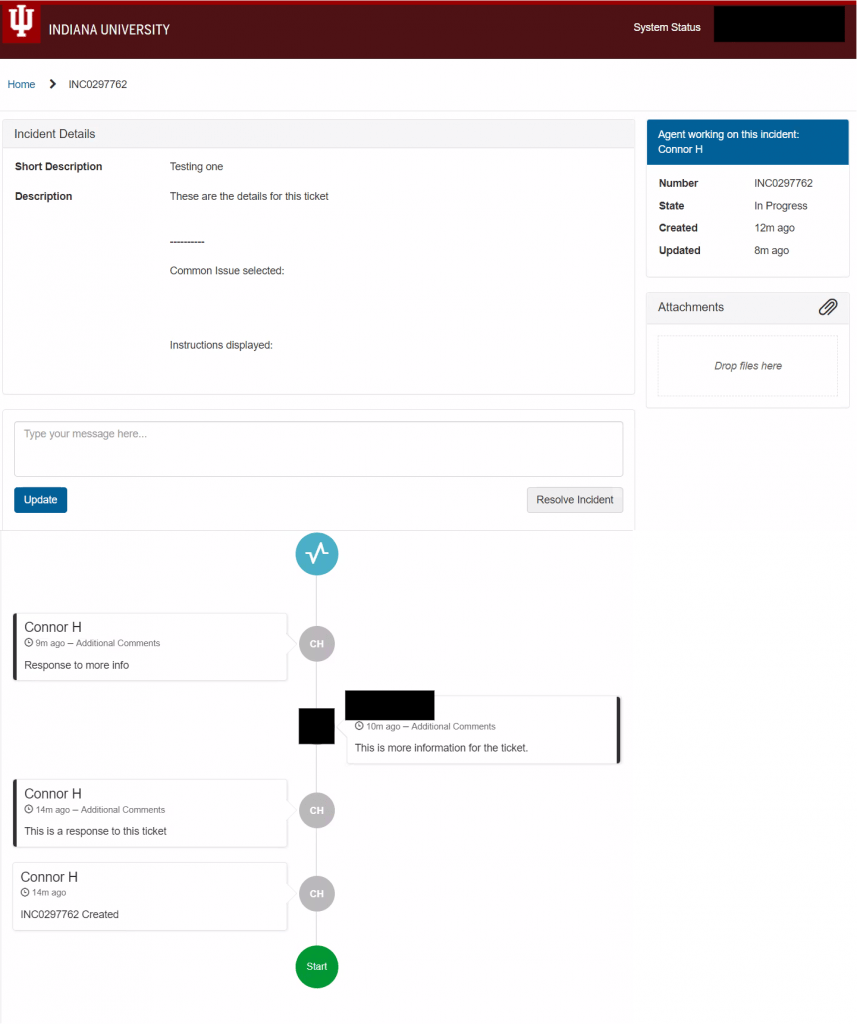
OVPUE IT hopes this great tool helps staff better monitor and interact with IT pros and tickets. If you have questions about ServiceNow, please contact OVPUE IT Applications Administrator Connor Hay at conhay@iu.edu.
Leave a Reply
You must be logged in to post a comment.