- Find the right place and time.
- Consider holding office hours in a student-friendly location on campus, or virtually.
- Provide clear instructions on how to locate your office hours(face-to-face or virtual) at the appropriate time.
- Reiterate the availability of office hours throughout the course and offer scheduled appointments for mutual convenience to promote attendance.
- Require a visit, preferably early in the course. If the visit is to discuss some course issue, say possible term paper or project topics, that conversation can show students the value of meeting with the prof. They get good feedback on the topic they’re considering, get ideas about other options, and can ask questions about assignment details.
- Encourage students to come and help them prepare for meetings.
- Let them know what materials or information would be helpful to have access to during office hours.
- Tell them how to submit files prior to office hours (if necessary).
- In addition to course topics, consider promoting discussions about careers, internships, research experiences and degrees in your field.
Upcoming Workshops and Revisiting SERs
developing a diagnostic task as mentioned above.
Helping students engage in lecture
“The opening five minutes offer us a rich opportunity to capture the attention of students and prepare them for learning. They walk into our classes trailing all of the distractions of their complex lives — the many wonders of their smartphones, the arguments with roommates, the question of what to have for lunch. Their bodies may be stuck in a room with us for the required time period, but their minds may be somewhere else entirely.It seems clear, then, that we should start class with a deliberate effort to bring students’ focus to the subject at hand.”
- “connect to your course material, so when they encounter new material, they will process it in a richer knowledge context”
- It also helps you understand what preconceptions and misconceptions they may have about material.
- Resolutely refuse to answer the question. That’s exactly what students want you to do.
- Give them a hint. “We talked about this when we were talking about X?” “Check your notes for October 20. You might find the answer there.”
- Be patient. It takes time to retrieve what you’ve just learned and just barely understand.
- Still no response? Tell them, that’s the question you’ll start with tomorrow and if they don’t have an answer then, they’ll next see that question on the exam.
- “Take three minutes to review your notes from November 1. Do you have anything in your notes that doesn’t make sense to you now?” If someone offers an example, encourage other students to respond. “Help Shandra out. What do the rest of you have in your notes about this?” Conclude by giving them another minute to write more in their notes if they need to.
- At the beginning or end of the class session, give students the chance to review notes from a designated day with someone sitting nearby. Encourage them to trade notes and then talk about what they do and don’t have that’s the same. What do they both consider the most important material in that set of notes?
- If the text offers a good definition, description, graphic, example, sample problem, study question, or something else, tell students you have it highlighted in your text. Ask if they’ve highlighted it in theirs. Then inquire about reasons why it might be highlighted.
- Identify a key concept discussed several days ago or in a previous module. Start with what’s in their notes. Then ask about text material on the concept. Where’s it located in the text? What’s the relationship between what’s in the text and what was presented? Does the text add new information? Does it provide a different kind of explanation? Does it offer more examples?
Students will also come to class more prepared to contribute if you set the stage with effective prework activities. Reading assignments alone aren’t sufficient, and grades are not enough to motivate. We must broaden our perspective and think creatively about what prework is. The tasks we give students should answer the “So what?” question and require them to grapple with the material in some way, so they’re not blank slates when they get to class. It’s all about preparing them to engage. I’ve found the following tasks to be more effective than assigned readings; ask them to do some of the following:
-
Watch a ShowMe tutorial. This is an Apple app, though there are similar apps for other platforms. ShowMe turns your tablet into a whiteboard so that you can draw and bring in different colors and images as you record your voice. It doesn’t have to be fancy. The key is making a short video that breaks down a concept and readies students to apply that information. We need to get away from posting lengthy lecture videos and expecting students to sit through them.
“Articulating the ‘So what?’ before you hand out an assignment—and including compelling examples that reinforce the subject’s relevance—motivates students to do the work well, not just for the grade.”
-
Listen to an Audacity podcast. With this free software (also available at IUWare), you can record short audio podcasts that students can listen to on the go. My podcasts include a few simple bullet points and reviews of key topics.
-
Conduct interviews. Give students something active to do with the material. Sometimes the most effective prework is having them go out and be anthropologists, to observe or interview people about the topic. It could be someone on campus, out in the community, or even in their own homes.
20 tips for using Canvas

The tips mentioned below were compiled by a fellow Google Certified Innovator based on surveying educators about the features they found most useful for using Canvas. The site https://ditchthattextbook.com/canvas-lms-tips/ provides more detailed resources for each of the 20 tips listed below. For example, if we look at Tip 12 we see:
Email/message based on assignment completion.
I love the feature in the grade book that allows you to email/message students based on whether a certain assignment has been graded, not turned in, or based on certain grades. This can be found on the 3 dots where you find the Speed Grader option — “message students who…” with a video tutorial –
Strategies for Course Communications with Teaching Tools
Creating dialogue between your students can be a challenging yet fundamental part of teaching. Effective communication can help to build and foster a safe learning environment where students can thrive, prosper and learn. In addition to the rhetorical moves you may use to structure your speaking style and structure your communication, you can also develop a plan for various ways you use technology to deliver your message. Develop a strategy for when and how your students will communicate back to you as well as use instructional technologies in your class. Having regular two-way communication that invites all students to participate is essential for building trust (How to Make Your Teaching More Inclusive, 2019). Decide when regular, expected communications need to happen, and how you can best fit these duties into your own schedule. The table below (modified from U of Wisconsin and Instructure), provides various examples of communication strategies and when to apply them in your course.
| When | Communication Strategy | Example | Technologies Used* |
|---|---|---|---|
| Prior to the course start | Introduce yourself to students | Add your photo and a short bio to the course welcome page, and link students here from a welcome email. |
|
| During the first week | Help students meet each other and “break the ice” | Ask students to update their Canvas profile, and use Name Coach to help learn how to pronounce their names | |
| Learn more about who students are and their needs for learning | Assign an anonymous survey in Canvas, Google Forms or Qualtrics that asks students to share questions or concerns they have about the course.
View their images through the Class Roster |
||
| Ongoing weekly | Reach out to “inactive” students in Canvas | Use “Message students who…” to contact any students who haven’t completed the Discussion or Survey in the first week. | |
| Provide a place to ask general questions | Create a Discussion board in Canvas that’s available throughout the course and intended for general questions.
Create a Teams or Slack group for your class |
||
| Give students low stake assessments to help master material | Conduct formative assessment for instant feedback during a presentation in Top Hat.
Create low stakes automated quizzes in Canvas that students can complete and receive feedback on course material |
||
| Kick off each unit or week | Post an Announcement to start each week that connects the prior week’s activities to the upcoming activities. Please note you can preset announcements for each week with reminders of upcoming test or due dates for assignments, or tips on how to prepare for class. | ||
| Provide regular opportunities to discuss course content | Ask students questions to formatively assess how well they learned material through Top Hat.
Use Discussions to ask deep dive questions around course content.
|
||
| Provide regular opportunities to ask individual questions | Hold office hours, either drop-in or by appointment, Face-to-Face, in Teams or by Zoom |
|
|
| Provide timely feedback to students | Students are introduced to the Rubric as part of the activity directions. Instructor uses the Rubric as part of their feedback, and encourage or require students to revise their submitted work based on the feedback.
Instructors use Speedgrader to provide students with audio or video feedback, and/or students use peer reviews to provide audio or video feedback to their peers.
|
*For more resources related to instructional technologies at Indiana University, please see:
- The Canvas Studio is a resource filled with templates, ideas, and pro tips for creating online Canvas courses. It is designed to provide you with a repertoire of thoughtful recommendations, customizable components, and useable examples to get your Canvas course started—or to enhance an existing Canvas course. https://expand.iu.edu/courses/studio
- Technology Tool Finder for Teaching: https://teaching.iu.edu/toolfinder/index.html
- IU Tech Guides: https://uits.iu.edu/getting-started/
- General Technology Tool Finder: https://iuware.iu.edu/Windows
- IUAnyWare: https://kb.iu.edu/d/bbbr
Ideas for the first day of class
- If it’s a course where students don’t think they know anything about the content, start by dissecting the course title. For each keyword, ask students to submit the first word or phrase that comes to mind to Top Hat and create a Wordle. Point out the ideas that are correct.
- Share some information that will personalize you – your teaching experience, the reason you entered your discipline, an anecdote from your undergraduate learning days. If you have graduate teaching assistants, introduce them, and let them tell something about themselves.
- Play a brief a slideshow or a collage of pictures that shows who you are without prior to the start of class—pictures of you at work, in the lab or library, at home, with kids and pets, you in college, grade school, etc. The pictures can be interspersed with favorite quotes or some pithy sayings about learning. Run the slide show as students are arriving or make it available online before the course begins. A slide show introduction gives you the opportunity to invite students to send you or share with the class a couple of their own introductory pictures
-
Did you ever take the course you are about to teach or one with closely related content when you were a student? Start the class by sharing some of your experiences as a student in the course. What were you worried about? What do you remember about the course? Did you do well or not so well? What would you do differently if you were taking the course now?
- Combine an attendance sheet with a mini-questionnaire. You can use a Top Hat poll or paper. If you use paper On the left-hand side is the column where students sign in with their name, but on the right-hand side we always put a “Question of the day/week.” Here students answer a question or finish a prompt. This is a small addition that can help to develop and deepen the sense of class community and get students ready to learn. If you are savvy and have a good memory you can integrate or intersperse what you learn from these mini questionnaires into future class discussions (“Ashley, you mentioned you are interested in film noir/climate change/macramé…”). Some of the prompts can be about the assignments or readings done for the class (One thing I remember/did not understand), others could be on there just for fun: my favorite movie/song/TV show. You could also start them off with a saying or a sentence fragment they have to finish: This summer I will…., The best things in life are…., After college I plan on…., My dream place to visit is…. Before class begins and during breaks, we often overhear groups chatting about the answers they read on the sign-in sheet.
- Have Students Meet. Have students greet someone else in the class. Even if this ritual takes only 30 seconds, you should find that your class warms up considerably.
- Attention Grabber. Use a problem or a demonstration to capture students’ imaginations about what is to come in the course. Often, an intriguing example will provide a guiding context for the material that follows.
- Consider adding a surprising fact or a current event that demonstrates why the content in this course matters. Establishing relevance and promoting intrigue can help motivate student learning right from the start.
- Set up clear communication strategies for the students. These could include when you have office hours/student help sessions, the best way to contact you, e-mail parameters, phone policies, Teams or Slack course chat., etc
- Let your students see the enthusiasm you have for your subject and your love of teaching. It’s much more effective to begin the course letting students know that this is a course you want to teach with content you love, and that you are there to help them learn.
Top Hat / Student response systems (SRS) and Upcoming Workshops and Conferences
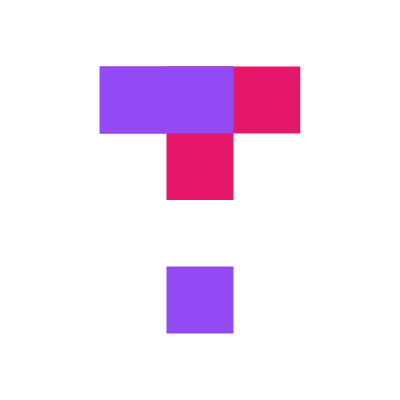 Top Hat is an online student response system with many features that can boost both face-to-face and virtual interactions between students and the instructor. Student response systems (SRS) can promote active learning, allowing the physical classroom to become a collaborative space. Instructors ask questions via the Top Hat software platform and students respond using their personal devices.
Top Hat is an online student response system with many features that can boost both face-to-face and virtual interactions between students and the instructor. Student response systems (SRS) can promote active learning, allowing the physical classroom to become a collaborative space. Instructors ask questions via the Top Hat software platform and students respond using their personal devices.What Can I Do with It?
Determine if student response systems are right for your teaching style:
- Is your main reason for using Top Hat to enhance interactive teaching and learning?
- Are you able to shift discussion based on the students’ responses to questions?
- Are you prepared to devote more class time than usual to questions using the student response system?
Communicate with your students
- Include Top Hat information in your syllabus so your students know how to access their account.
- Share your reasons for using Top Hat to promote engagement in the course.
Carefully select questions and answer choices:
- What student learning goals do I have for the question?
- What do I hope to learn about my students by asking this question?
- What will my students learn about each other when they see the results of this question?
- How might this question be used to engage students with course content in small-group or class-wide discussions?
- What distribution of responses do I expect to see from my students?
- What might I do if the actual distribution turns out very differently than what I expected?
Upcoming Workshops and Conferences
CITL – STEM Reads: Mindful Reading Practices for Transfer
Are you interested in helping your students read more mindfully, carefully, and with deeper engagement? Join us for this one-hour session where we will discuss:
- Categorizing and understanding the type of reading in your STEM class and discipline
- Various types of reading goals for your STEM students & ways to communicate your goals for reading
- Methods for assisting students in parsing how to read materials for your class
- Integrating visual literacy into your course and asking students to translate between visual to written information, and vice versa
- Helping students transfer knowledge from reading to other class activities
Summer Reading 2022
Unraveling Faculty Burnout: Pathways to Reckoning and Renewal (2022)
The last few years have taken a disproportionate toll on women when it comes to stress and exhaustion. Rebecca Pope-Ruark, Associate Professor of English at Elon University, offers tangible advice to curb feelings of mental and physical exhaustion for those in academia today. Drawing upon stories collected from female scholars across various career stages as well as her own experiences, Pope-Ruark leaves readers with four pillars to cultivate greater resilience: purpose, compassion, connection and balance. No matter your identity, get a first-hand look at how burnout shapes academic perceptions and performance and what you can do to support yourself and your female colleagues.
The Real World of College: What Higher Education Is and What It Can Be (2022)
Based on years of research plus more than 2,000 interviews with individuals (mostly students, but also faculty, administrators, parents, and young alumni) at colleges across the United States, Professor Howard Gardner, Harvard, and Wendy Fischman, project director, Project Zero present a snapshot of the college experience, what works and what doesn’t at various schools (and across the higher education world in general), and why more colleges and universities need to get back to focusing sharply on their unique mission: to develop minds to the fullest.
Inclusive Teaching: Strategies for Promoting Equity in the College Classroom (2022)
Many students may feel like guests as opposed to valued participants in your classroom. So how do you ensure all students feel welcome and heard? Viji Sathy, Associate Dean of Evaluation and Assessment, and Kelly Hogan, Associate Dean of Instructional Innovation at the University of North Carolina at Chapel Hill, offer ways to gear class discussions, group work and office hours around student needs. With a special emphasis on course structure, these two equity-minded scholars engage in a meaningful discussion on how to address privilege and implicit bias to make the classroom a welcoming environment for all students.
Feedback (and Other Dirty Words): Why We Fear It, How to Fix It (2019)
Feedback. If the word makes you squirm, you’re not alone. Many associate the word with bias, politics and perception. But as this book makes clear, feedback can be a powerful tool to improve communication and performance. Authors M. Tamra Chandler, Founder and CEO of PeopleFirm LLC, and Laura Grealish, Senior Manager, Performance Management, Feedback and Exec Teams at EY, uncover why feedback got a bad rap in the first place. They also share the “three Fs” framework (focused, fair and frequent) to guide you when delivering your next round of feedback. You’ll leave with formulas you can apply in your own professional life as well as the opportunity to practice giving effective critiques through chapter exercises.
Native Presence and Sovereignty in College (2022)
Cultural, economic, and social barriers prevent many students from earning a degree. Nowhere is this truer than for Indigenous students who face racial erasure, assimilation and systemic inequities. Amanda Tachine, Assistant Professor of Higher & Postsecondary Education at Arizona State University, details the experiences of 10 Navajo teenagers as they enter their first year of college. She exposes the ‘systemic monsters’ (injustices) that these students face when transitioning from high school to higher ed. With an emphasis on race, finances and belonging, among other factors, Tachine outlines how professors and administrators alike can do a better job of supporting diverse students.
Hacking Assessment: 10 Ways to Go Gradeless in a Traditional Grades School (2015)
“Does this count for marks?” If that’s a question you’ve heard too many times to count, then this book is for you. Starr Sackstein, Educational Consultant and Instructional Coach, offers an assessment alternative to help students thrive: going 100 percent gradeless. Sackstein offers simple techniques and a step-by-step action plan to do away with grades in favor of making learning more transparent and meaningful. She sheds light on how swapping summative for formative assessments can be a good place to start and provides testing ideas crowdsourced from educators worldwide.
The Hidden Curriculum: First Generation Students at Legacy Universities (2021)
Being the first in your family to navigate college is no easy feat. And then there’s demystifying the hidden curriculum—the unwritten and often unintended lessons that students are expected to understand. Rachel Gable, Director of Institutional Effectiveness at Virginia Commonwealth University, unveils the hurdles first-generation students face when attending elite colleges like Harvard and Georgetown. In this eye-opening read, Gable advocates for policy reform to make education more equitable and inclusive for this student population.
Paying the Price: College Costs, Financial Aid, and the Betrayal of the American Dream (2017)
The path from academia to the workplace isn’t as linear as it may seem. A key issue preventing students from completing their studies? The heaps of expenses associated with tuition, housing and food, among other factors. Sara Goldrick-Rab, Founding Director of The Hope Center for College, Community, and Justice at Temple University, follows the socio-economic experiences of more than 3,000 students in the U.S.—ranging from juggling several jobs, skipping meals and even dropping classes. She presents a number of improvements to fix the broken financial aid application process, with an end goal of getting students to graduation day—not with heaps of debt, but with a well-earned degree.
Uncommon Sense Teaching: Practical Insights in Brain Science to Help Students Learn (2021)
A good portion of your lecture will likely be forgotten as soon as students exit your classroom. The good news? There’s a workaround to getting information to stick long-term. Barbara Oakley, Professor of Engineering at Oakland University, exposes the neurological conditions in which effective learning occurs. With tangible tools for any educator (or parent) looking to enhance their teaching, Oakley and her co-authors share how to improve education through practices steeped in cognitive science.
Considering Feedback
In a recent conversation via the National Institute for Scientific Teaching, STEM educators gathered to discuss practical strategies aimed at improving teaching and learning. One of the outcomes was a discussion on how to provide thoughtful and relevant feedback to students. Some of the key points and related resources are mentioned below:
“Peer feedback and analyzing exemplars are two particularly promising ways of generating internal feedback and promoting student feedback literacy.” (Carless, 2022, p. 145) “Internal feedback is the new knowledge that students generate when they compare their current knowledge and competence against some reference information” (Nicol, 2021).
Basey, J. M., Maines, A. P., & Francis, C. D. (2014). Time Efficiency, Written Feedback, and Student Achievement in Inquiry-Oriented Biology Labs. International Journal for the Scholarship of Teaching and Learning, 8(2). https://eric.ed.gov/?id=EJ1135240
Engaging Syllabus and Upcoming Teaching Conferences CFPs
The interactive syllabus website https://www.interactivesyllabus.com/ argues – the syllabus is a Byzantine document the eschews any sense of design, audience, or engagement for the sake of delivering the bureaucratic minutia of a class and university. Syllabi are boring to write, boring to read, and recede into the periphery of a course once content exploration begins in earnest.

The conference this year will take place virtually October 26–28. Contact us with any questions at iuoevent@iu.edu.
The Conference on Higher Education Pedagogy accepts proposals for research, practice, and poster sessions. Proposals should focus on an aspect of teaching and learning at the university/college level.