What Are PowerPoint Sections?
While PowerPoint Sections is a feature introduced in 2010, it is a hidden feature to many. Much like you use folders to organize your files, you can use sections to organize your slides into meaningful groups, categories, chunks, buckets, or chapters of a presentation for easier management. For instance, if you have many slides, you may find the content difficult to handle, edit, or even deliver. Even if you have a few slides, you may have the need to organize them logically into sections.
The Section option within PowerPoint enables you to divide your presentation slides into logical parts. It also provides you with a visual that can be used to estimate how long the presentation will take. Your audience won’t see the sections. They’re for the presenters and especially helpful in collaborative presentations. You can assign each colleague a section to make slide ownership clear during collaboration. And if you’re starting with a blank slate, you can use sections to outline your presentation.
Even presentations that do not have a large number of slides can benefit from Sections. However, the mere act of dividing slides into Sections will not achieve much unless you create and name these Sections in a proper manner to represent what the slides within each Section contain.
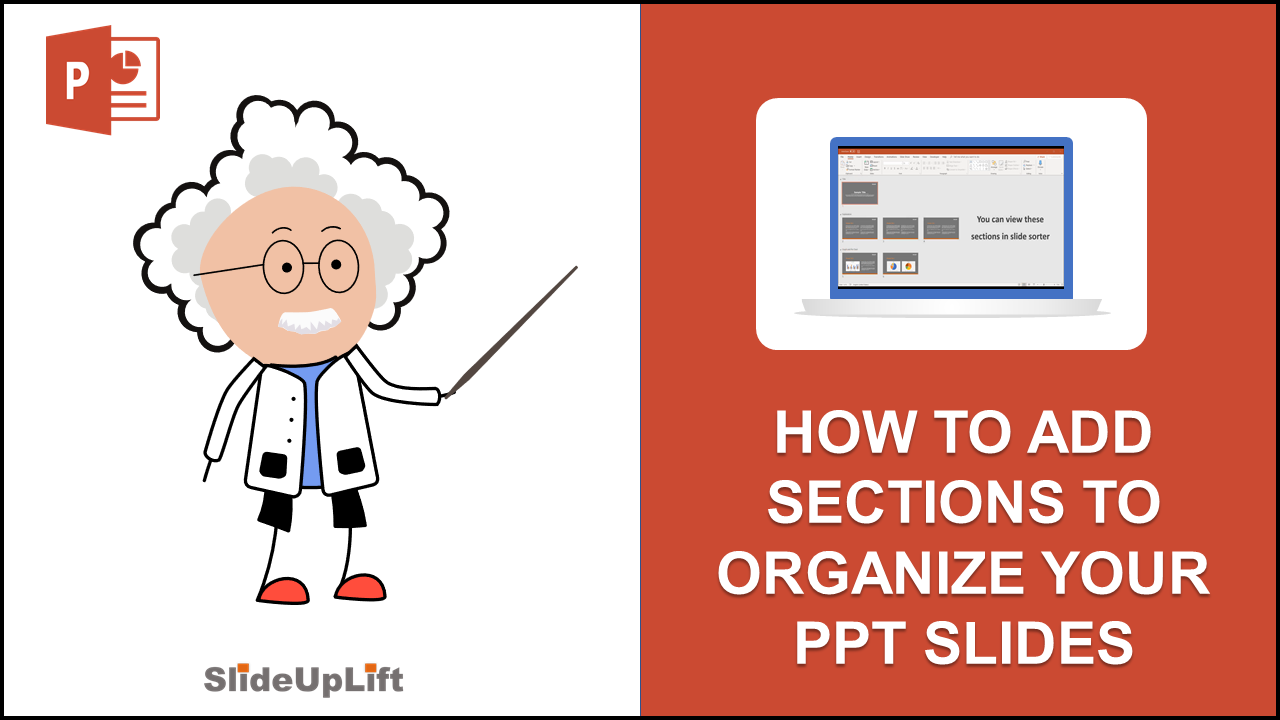
How to Organize Your PowerPoint Slides by Adding Sections
- In Normal view, in the thumbnail pane, click the slide that will be the first slide of the section.
- On the Home tab, click the Section button, and then click Add Section.
- In the Section Name box, enter a name for the section, and then click Rename.
- To add more sections, select a new starting slide for the new section and repeat steps 2 and 3
That’s it!
Additional tips can be found here:
- How To Play Video Over Multiple Slides
- How To Print Presentation Handouts For The Audience
- How To Add Annotations During A Presentation
- How To Reduce The Size Of The Presentation File
- Microsoft PowerPoint Shortcuts That You Didn’t Know
- Use Hidden Slides To Back Up Your Business PowerPoint Presentations )
Leave a Reply