This updated checklist intends to help your course meet the minimum expectations of Quality Matters and have proper settings and organized content. The Canvas Instructor Guide is a great resource if you have questions about using Canvas. Please feel free to contact me by emailing luddytl@iu.edu for any additional support you may need with Canvas. As you prepare your course for the new semester, check off items on this list when you have confirmed they are complete.
|
In our Instructor Guide, you will find everything you need to know to use Canvas as a teacher, from creating assignments to managing course settings.
community.canvaslms.com
|
Canvas Setup
-
Import from previous semesters – Make sure your course content has been successfully imported from previous semesters. (Instructor Guide: How do I copy content from another Canvas course?)
-
Validate Links – Use the Validate Links tool to check all the links in a course at the same time. Links can get broken during the import process. You can find this tool under Settings in the left-hand navigation panel.
-
Combine sections of a course. – This feature allows you to move section enrollments from individual courses and combine them into one course. This feature is helpful for instructors who teach several sections of the same course and only want to manage course data in one location. (Instructor Guide: How do I combine sections of a Canvas course?)
-
Review dates. – Review the start and end dates for the course and ensure they accurately reflect the course term and include a short period of time after the end of the term for students to check final grades and assignment feedback. (Instructor Guide: How do I change the start and end dates for a course?)
-
Homepage – Set up or choose a home page to help your student get started. These homepage recommendations help your students familiarize themselves with your course and/or find the most recent announcements each time they enter your course. (Instructor Guide: How do I change the Course Home Page?)
-
Course card – Consider adding a course card to your page. A course card provides visual representation of the subject by adding an image in Course Settings. Canvas Guide – Add Image to Course Card
-
Syllabus – Set up your syllabus page by uploading your syllabus in Word/PDF format or edit the syllabus tab from the left navigation menu (Instructor Guide: How do I use the Syllabus as an instructor?) Having access to syllabi at least a week in advance would be extremely beneficial so that students can plan and organize their time for the semester ahead. The syllabus tool is a function in Canvas that allows students to see your syllabus and a list of assignments in the course in one easy to view location. You can see how it works on the Canvas Syllabus help guide (More on the syllabus will be provided next week).
-
Check for ADA accommodation requests – Do any of your students have accessibility accommodations this semester? It’s important to make sure all your students are set for success. This can mean adding extra time to an exam for a student, ensuring your content is screen reader ready, or adding alternative text to images. https://community.canvaslms.com/t5/Accessibility/General-Accessibility-Design-Guidelines/ba-p/252642
-
Contact Information – Instructor has provided contact information which may include biography, availability information, communication preferences, response time, and picture.
-
Navigation – Disable any features you and your students will not be using. For example, if you have decided not to use LinkedIN Learning, you should hide the link on the sidebar. (Instructor Guide: How do I manage Course Navigation links?)
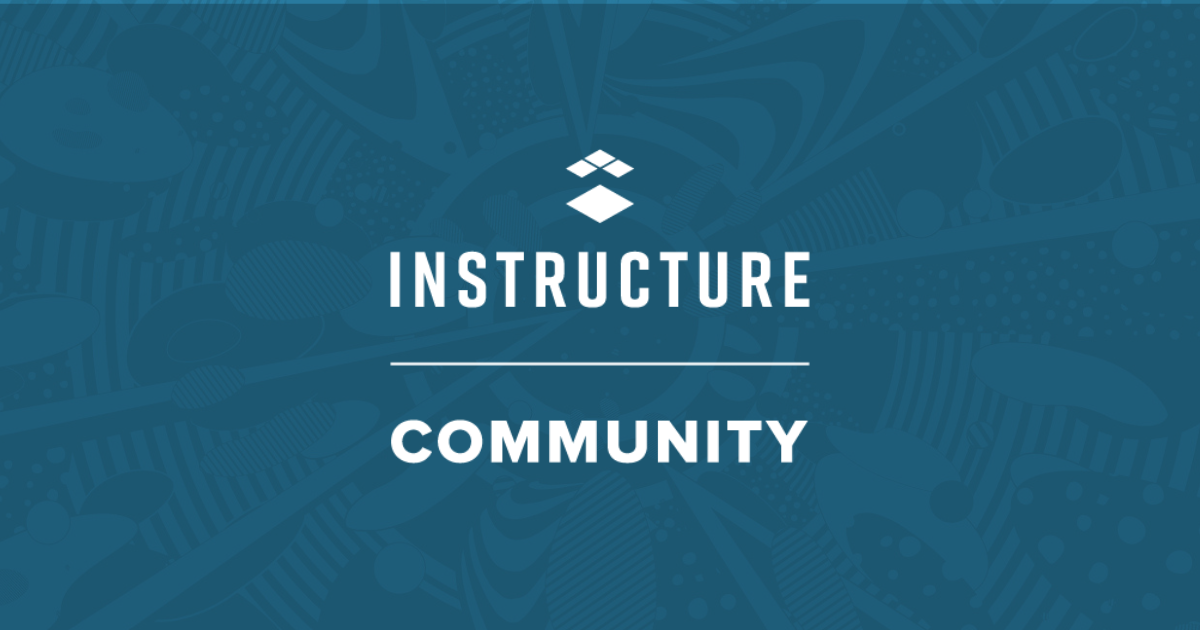
Leave a Reply